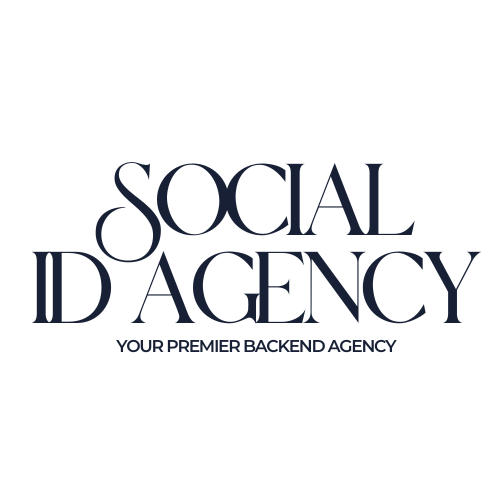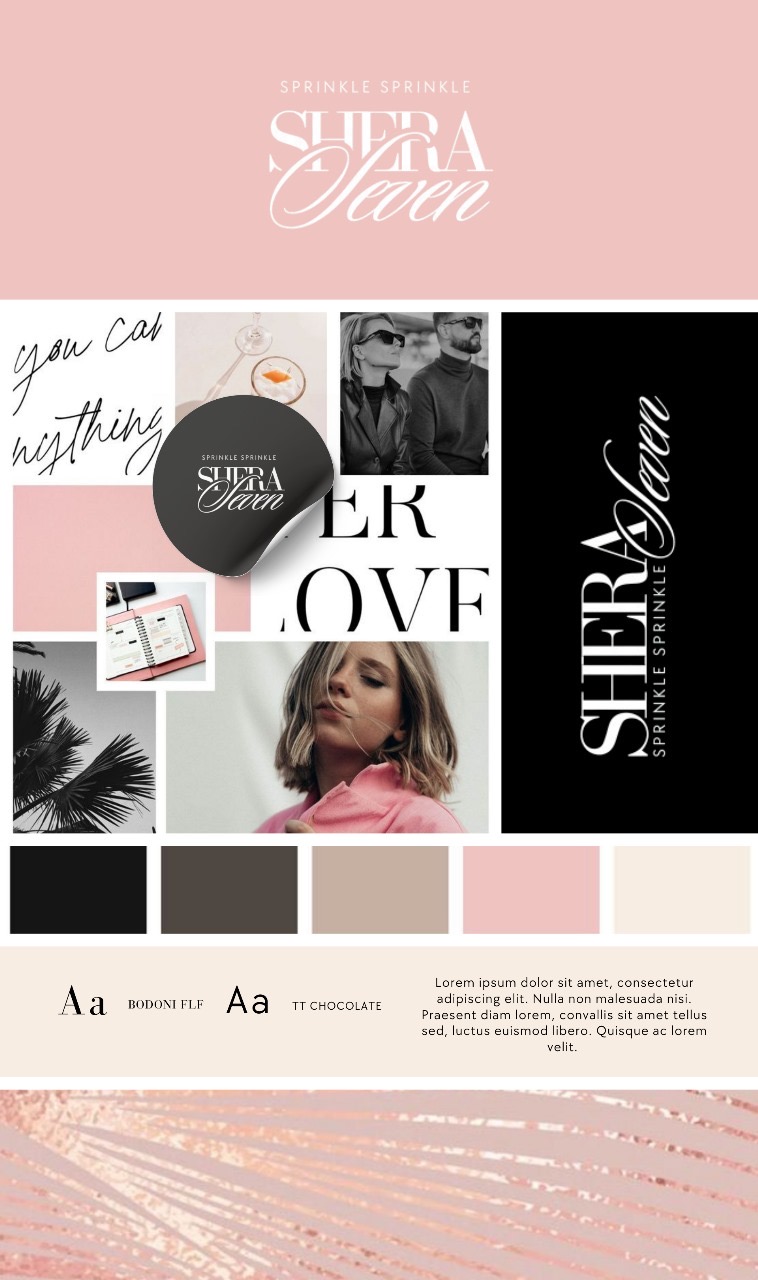Your Go-To
Backend Agency
Done-for-You Appointment Scheduling, Stunning Website Design, Lead Tracking, and Seamless Text & Email Marketing Solutions.
Who We Are

At Social ID Agency, we specialize in empowering businesses to stand out and succeed by mastering the essentials of modern branding and client engagement.
As a premier all-in-one agency, we offer done-for-you solutions that streamline your operations and elevate your brand. From seamless appointment scheduling and stunning, custom website design to advanced lead tracking and targeted text and email marketing, we bring luxury, competence, and sophistication to every project.
Our mission is to simplify your backend processes, giving you the freedom to focus on what matters most—building connections, growing your business, and leaving a lasting impression.
Who We Are

At Social ID Agency, we specialize in empowering businesses to stand out and succeed by mastering the essentials of modern branding and client engagement.
As a premier all-in-one agency, we offer done-for-you solutions that streamline your operations and elevate your brand. From seamless appointment scheduling and stunning, custom website design to advanced lead tracking and targeted text and email marketing, we bring luxury, competence, and sophistication to every project.
Our mission is to simplify your backend processes, giving you the freedom to focus on what matters most—building connections, growing your business, and leaving a lasting impression.
Social ID Agency Features
These are all features available on our
All-In-One Platform
AI CONVERSATION BOT
Have your company's own personalized AI Conversation bot that is trained to answer questions & book appointments for your customer automatically!
ALL THE ANALYTICS & REPORTS
IN ONE PLACE
Our dashboard keeps an overview of where the leads are, and how much money has been generated on each phase. It also provides analytic data if you are running ads on Instagram, Facebook, Tiktok and Google. Call reporting is also available!
BOOKING/SCHEDULING LINK
Receive unlimited appointment reminders and client profiles that auto-update with past appointments, transaction history, notes, and more with a flawless booking site!
COLLECT CLIENT INFORMATION
Custom intake forms to receive and store client data. HIPAA Compliant.
COURSE CREATION & MEMBERSHIP AREA
You are able to create courses and community memberships within Social ID Agency!
EMAIL/TEXT MARKETING
You are able to send emails, text messages and make phone calls within the Social ID Agency Platform!
FACEBOOK AD MANAGER
Introducing our NEW Facebook Ad Manager feature—your streamlined solution for creating and managing effective Facebook ad campaigns. With an intuitive three-step setup, you can effortlessly design compelling ads, define your objectives, and select optimal placements minus the confusion.
GOOGLE REPUTATION MANAGEMENT
Automate Google Reviews! Send an automated follow up message after each appointment requesting a Google Review!
PHONE NUMBER
Each Social ID Agency Plan includes a business phone number.
SOCIAL MEDIA PLANNER
Social ID Agency offers a Social Media Scheduling tool for you to plan/schedule all of your posts.
TAP TO PAY ON IPHONE
Collect payments from your clients by simply tapping their CC or debit card on your phone! NO card reader needed!
24/7 COMMUNITY
We offer community support where you can receive customer support, receive educational tools and connect with other Social ID Agency Members.
Social ID Agency Features
These are all features available on our
All-In-One Platform
AI CONVERSATION BOT
Have your company's own personalized AI Conversation bot that is trained to answer questions & book appointments for your customer automatically!
ALL THE ANALYTICS & REPORTS
IN ONE PLACE
Our dashboard keeps an overview of where the leads are, and how much money has been generated on each phase. It also provides analytic data if you are running ads on Instagram, Facebook, Tiktok and Google. Call reporting is also available!
BOOKING/SCHEDULING LINK
Receive unlimited appointment reminders and client profiles that auto-update with past appointments, transaction history, notes, and more with a flawless booking site!
COLLECT CLIENT INFORMATION
Custom intake forms to receive and store client data. HIPAA Compliant.
COURSE CREATION & MEMBERSHIP AREA
You are able to create courses and community memberships within Social ID Agency!
EMAIL/TEXT MARKETING
You are able to send emails, text messages and make phone calls within the Social ID Agency Platform!
FACEBOOK AD MANAGER
Introducing our NEW Facebook Ad Manager feature—your streamlined solution for creating and managing effective Facebook ad campaigns. With an intuitive three-step setup, you can effortlessly design compelling ads, define your objectives, and select optimal placements minus the confusion.
GOOGLE REPUTATION MANAGEMENT
Automate Google Reviews! Send an automated follow up message after each appointment requesting a Google Review!
PHONE NUMBER
Each Social ID Agency Plan includes a business phone number.
SOCIAL MEDIA PLANNER
Social ID Agency offers a Social Media Scheduling tool for you to plan/schedule all of your posts.
TAP TO PAY ON IPHONE
Collect payments from your clients by simply tapping their CC or debit card on your phone! NO card reader needed!
24/7 COMMUNITY
We offer community support where you can receive customer support, receive educational tools and connect with other Social ID Agency Members.
PRICING
Choose Your Monthly Plan
pro PLAN
$147/pm
Calendar Link
Website
3 Site Revisions/Maintenance Requests per Month Done for You
Trained AI Conversation Bot
Access to All Social Esti Features:
Analytic Reporting, Client intake Forms, Course Creator, Email/Text Marketing, Facebook Ad Manager, Google Reputation Management, Phone Number, Membership Creator, Social Media Planner and much more!

No contracts - cancel anytime
unlimited PLAN
$297/pm
Everything In Pro Plan+
Monthly SEO Management: Keywords, meta tags, and heading hierarchy
1 Additional Page and/up to 6 Revisions/Requests
SMS & Email Marketing Done for You. 4 Emails & 2 Text Messages per Month to nurture your client list.
We will scan your site and gain a great understanding of your business and potential customers. Then, every week, Social ID Agency will write blog posts and code changes that help your site rank higher for words your customers are looking up to find you.
Dedicated Account Rep

No contracts - cancel anytime
AGENCY PLAN
$697/pm
Everything In Pro Plan & Unlimited +
Social Media Management:
5 Posts Per Week
3 Story Posts Per Week
Custom Captions
Hashtags
Aesthetically Branded Instagram Page

No contracts - cancel anytime
PRICING
Choose Your
Monthly Plan
pro PLAN
$147/pm
Calendar Link
Custom Website
3 Site Revisions/Maintenance Requests per Month Done for You
Trained AI Conversation Bot
Access to All Social Esti Features:
Analytic Reporting, Client intake Forms, Course Creator, Email/Text Marketing, Facebook Ad Manager, Google Reputation Management, Phone Number, Membership Creator, Social Media Planner and much more!

No contracts - cancel anytime
unlimited PLAN
$297/pm
Everything In Pro Plan+
Monthly SEO Management: Keywords, meta tags, and heading hierarchy
1 Additional Page and/up to 6 Revisions/Requests
SMS & Email Marketing Done for You. 4 Emails & 2 Text Messages per Month to nurture your client list.
We will scan your site and gain a great understanding of your business and potential customers. Then, every week, Social ID Agency will write blog posts and code changes that help your site rank higher for words your customers are looking up to find you.
Dedicated Account Rep

No contracts - cancel anytime
AGENCY PLAN
$697/pm
Everything In Pro Plan & Unlimited +
Social Media Management:
5 Posts Per Week
3 Story Posts Per Week
Custom Captions
Hashtags
Aesthetically Branded Instagram Page

No contracts - cancel anytime
Iconic Brand Blueprint
Luxury Branding for Visionaries Ready to Own Their Space.

Here's what you get:
Brand Clarity & Identity Session
Visual Identity Development
Customized Website
Content Strategy
Marketing Automation Setup
VIP Brand Shoot Day
Shop À La Carte Products & Services
Shop À La Carte Products & Services
We offer a wide range of à la carte, done-for-you products and services, including:
Brand Identity
Course Creator Pro: Done-for-You Digital Course Creation
Iconic Brand Blueprint
"The Monetization Map™: From Idea to Income"
Portfolio
Explore a glimpse of our extensive portfolio, showcasing just a few of the stunning brand identities and websites we've crafted! Each brand identity, website, and social media post is thoughtfully designed with meticulous attention to detail, perfectly capturing our clients' unique vision and style.
Click Here to View A Few of Our Websites:
Click Here to View Skin Science by Lili
Click Here to View Quellyn Rosa
Click Here to View Kalon Skin and Body
Click Here to View Girl Makes Face
Click Here to View Project Esty
Click Here to View Skin Barrier Academy
Click Here to View Luv the Glow Beauty
Click Here to View The Solo Esthetician
Click Here to View Acne & Aging
Click Here to View Love Sick Cosmetics
Click Here to View The Beauty Loft
Click Here to View Social Esti
Click Here to View Kris Iman
Portfolio
Explore a glimpse of our extensive portfolio, showcasing just a few of the stunning brand identities and websites we've crafted! Each brand identity, website, and social media post is thoughtfully designed with meticulous attention to detail, perfectly capturing our clients' unique vision and style.
Click Here to View A Few of Our Websites:
Click Here to View Skin Science by Lili
Click Here to View Quellyn Rosa
Click Here to View Kalon Skin and Body
Click Here to View Girl Makes Face
Click Here to View Project Esty
Click Here to View Skin Barrier Academy
Click Here to View Luv the Glow Beauty
Click Here to View The Solo Esthetician
Click Here to View Acne & Aging
Click Here to View Love Sick Cosmetics
Click Here to View The Beauty Loft
Click Here to View Social Esti
Click Here to View Kris Iman

Frequently Asked Questions
What about my current systems?
We'll simply integrate your current information from your current website & systems. Additionally, download your contact list into our system. Once that is completed, you can choose to delete your current systems.
Are there any additional costs?
While Social ID Agency provides an all-in-one solution, there are a few additional costs based on usage and customizations:
Text & Email Marketing:
You will be billed directly for client communication via our text and email marketing feature. Average monthly charges range from $5 to $10, depending on usage.
Your card will be securely stored on file for these charges.
Breakdown of Costs:
SMS: Outbound SMS: $0.0079 per segmentInbound
SMS: $0.0079 per segment
Voice Calls: Outbound Calls: $0.0180 per minute (from local and toll-free numbers, includes client minutes)
Inbound Calls: $0.0085 per minute (to local numbers) or $0.0220 per minute (to toll-free numbers).
Example: 1,000 text messages and 50 one-minute calls would cost approximately $8.80.
Content Revisions:
Any revisions beyond the monthly plan allowance are billed at $25 per revision. Alternatively, you can opt to DIY at no additional cost.
Additional Pages:
Plans include a Home Page, Services Page, and Calendar Link as standard. Extra pages can be added for $200 per page.
Retail Store Add-On: Add a retail store for $50, plus $12 per product upload, or upload products yourself for free.
These costs are designed to give you flexibility while ensuring you only pay for what you use or need!
What happens when I submit payment?
First, you will be prompted to fill out a client intake form. Based on that information, we will begin working on your account. Then, you will be redirected to schedule a Zoom call with a team rep to go over everything once we're done with your account within 5-7 business days.
Do you have an app?
Yes, you can download it here or click here: https://apps.apple.com/us/app/lead-connector/id1564302502
What about my domain?
If you haven't purchased your domain yet, do so from Godaddy. If you already have a domain, we can disconnect it from your current site and add it to your new site.
What payment processor does this use?
We use all popular payment processors such as Stripe, Square, Paypal, etc- making it a seamless integration.
What about my current calendar link and website?
Social ID Agency is an all in one solution for everything you need. Feel free to cancel your other subscriptions.
Can I add products to my website?
Yes but it will be an additional fee of $12 per product upload depending on the number of products you have or it is free to do it yourself.
Can I get a refund?
All sales are final, no refunds- no exceptions. Due to the nature of this business we immediately begin customizing your site but you can cancel your subscription at anytime by emailing: "Cancel" to [email protected]. In addition, by providing your phone number, you agree to receive text messages from the business.
How many pages come with my website?
Each website for each plan comes with 3 Pages Total: Home Page, Services Page and Calendar Link. If you would like additional pages, it is $200 per additional page.
If you would like a fully customized website (not based on a template we've used), you can purchase that under the al a carte items, if you would like to add a retail store it's a base price of $50 + $12 for each product you would like added.
Can team members have access?
Yes! Give access to unlimited team members. We do not charge per seat.
Our Social Media Management Process & Inclusions
We’ve designed a simple, streamlined process to make managing your social media stress-free:
Step 1: Payment & Setup
Once your payment is submitted, we’ll get to work immediately.You’ll receive access to a shared Google Drive folder to upload raw videos and photos.
Step 2: Content Creation
We’ll craft engaging posts by combining the content you provide with posts we generate, ensuring you have a consistent and captivating presence.Don’t worry if you have limited content—we’ll create additional posts to fill in the gaps.
Step 3: Approval & Scheduling
Within 3 business days, you’ll receive a mockup of your posts for review. Upon your approval, we’ll schedule your posts using Buffer, giving you full access to track and view your social media calendar.
What’s Included:
Platforms: Facebook & Instagram
Post Frequency: 5 posts per week (Monday–Friday)
3 stories per week.
Content Enhancements:Professionally written captions.
Strategic hashtag research
Reels: 10 reels per month (raw footage required).
Additional reels are just $10 each. We handle everything from creation to scheduling, so you can focus on what you do best—running your business!
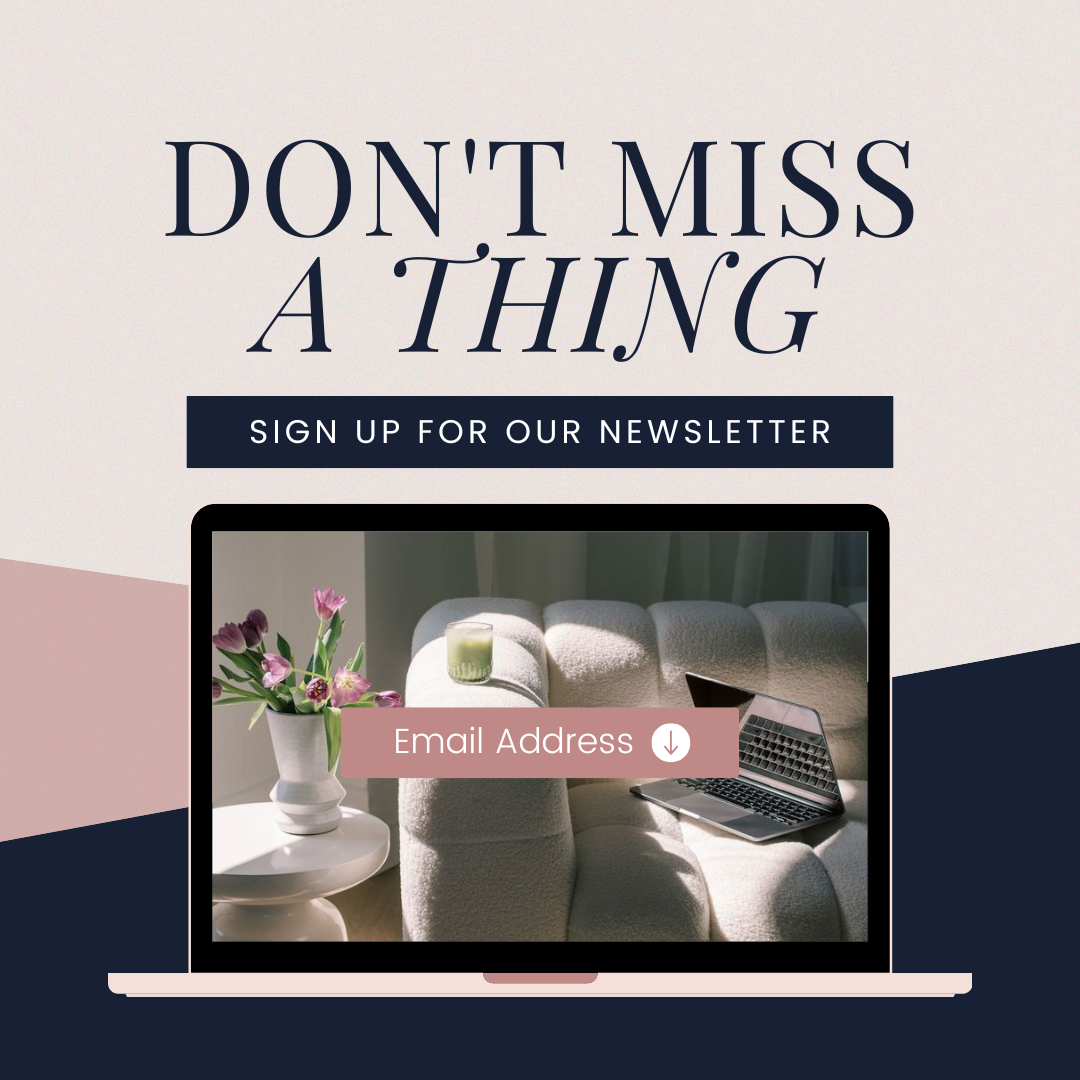
© Social ID Agency All Rights Reserved